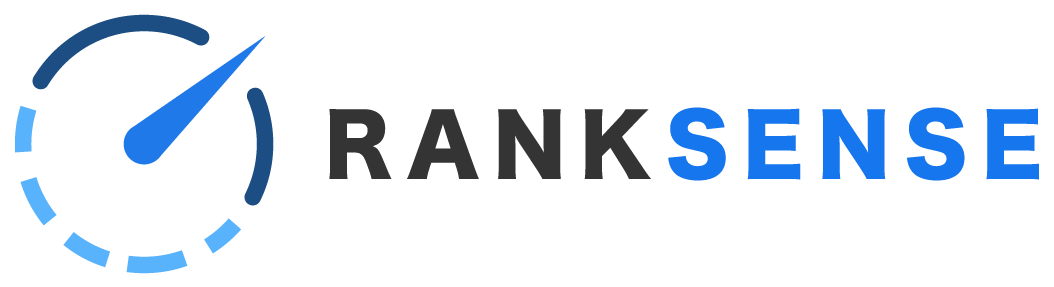In this article:
Introduction
RankSense can be used to monitor or A/B test changes that are implemented on a site, even if they are not implemented using RankSense.
This feature can be used to:
- Track when your changes have been crawled by search engines
- Track the effect on performance (measured as clicks coming from search engine visitors)
For example, if you are making content optimizations to a group of pages, you can track when Google sees the change, and then monitor their performance over time using our tagging system. There are just a few minor differences from our regular tagging process.
This feature can also be used simply to tell RankSense what kind of page each URL on your site is (i.e. product pages, blog pages, news pages, etc). This will allow you to track the performance of each page type. Keep in mind that RankSense will apply the same tags to every URL on a sheet, so you would need to have a separate Google Sheet for each page type.
Prepare a sheet
Prepare a sheet containing the URLs. You can use this example sheet as a template. This sheet uses the meta description template as a base, but it can be used for any type of change. The URLs should be placed in column A.
Because we are going to publish these as “monitoring,” anything in column B and C will be ignored. If you wish, you can use these columns for notes on what changes you made.
If you wish to do an A/B test with a control group, please refer to the A/B testing article for more details. Keep in mind that each group will need a separate sheet. However, if you just wish to monitor a group of pages, a control group is not mandatory.
Import sheet and add tags
This process is covered in detail in the articles on publishing rules and adding tags so refer to those if you haven’t read them yet.
The general process is:
- Connect Google Drive if you haven’t already
- Go to the “SEO rules” tab in “Settings.” Use the “+ File” button to import your file.
- Add tags before clicking “Import.”
You can simply use “Experimental Group A” (under “Solutions” tags) if you do not find an appropriate tag, or you can contact us if you think there is a tag that would be important to add.
You can also select an issue tag and/or an affected tag if you wish. If your goal is to simply tell RankSense what type each page is, then you can use only the affected tags. Again, you will need a separate Google Sheet for each page type, and you will need to repeat this process for each different page type.
Publish to “Monitoring”
The main difference will be that when you publish, you must publish to “Monitoring” on the right side, not production or staging.
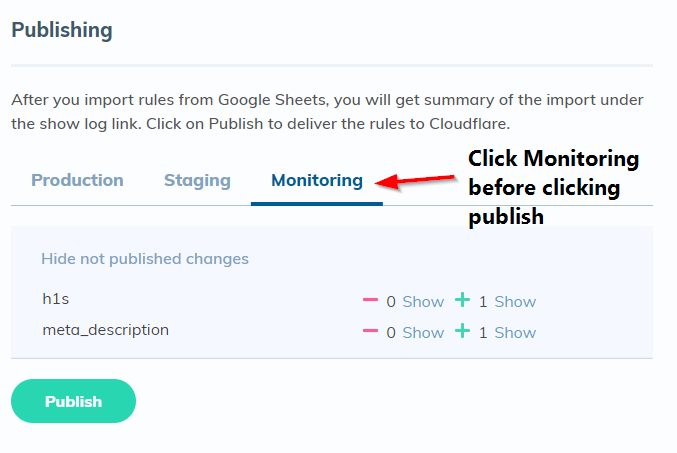
Click Monitoring, then click Publish.
That’s it! Your pages are now tagged. You can periodically check to see when the changes are picked up by search engines and then monitor the performance.