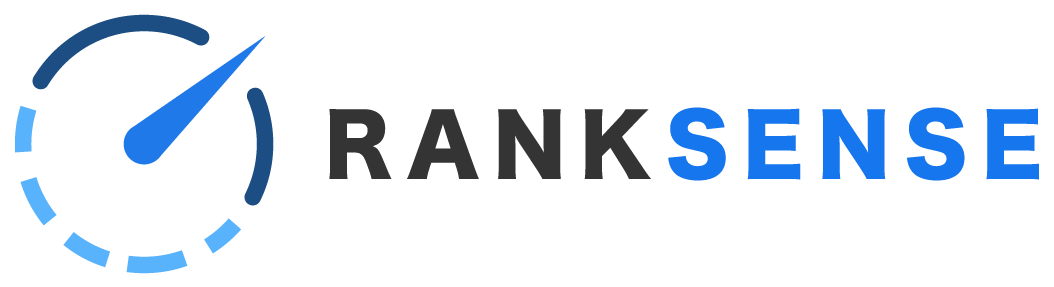In this article:
- Introduction to SEO rules
- URL-based rules vs site-wide rules
- Canonicals
- Meta robots
- Titles
- Meta descriptions
- H1 tags
- Hreflang tags
- Error rules
- Redirect rules
- Media alternates
- Robots.txt
- Images (image alt text)
- Bot traps
Introduction
RankSense has the ability to make the following types of SEO changes:
- Canonical tags
- Meta robots tags (index, follow, noindex, nofollow)
- Meta titles
- Meta descriptions
- h1 tags
- Hreflang tags
- 301 redirects
- 404 error fixes (a special type of 301 redirect rules)
- Media alternate tags
- Robots.txt
- Image alt text
- Bot traps (a special type of nofollow rules)
Important: RankSense will overwrite the robots.txt, HTML meta tags, and existing 301 redirects, if they are present. This overwriting occurs on the Cloudflare layer, so the origin is unaffected.
We control these changes with a spreadsheet that we call a “rules sheet,” because they provide “rules” for our app. You can see the template sheets here:
Rules sheet templates
You can make a copy of these sheets to fill in with your own SEO rules. The sheets do contain examples, so be sure to delete unwanted rules before publishing. Please note that each sheet can contain a maximum of 10,000 URLs.
Each template sheet controls a different type of SEO change listed above.
RankSense supports an advanced feature that allows you to track the impact of the SEO changes you make. For more on this feature, visit How to tag SEO changes to gain insights. If you wish to tag your SEO changes, we recommend creating a separate Google Sheet for each type of change. Be sure to use the exact column names and tab names that are found in the template sheet.
This article only covers how to create the rules. For how to publish them, please see the article, “How to publish SEO solutions on RankSense.”
URL-based rules vs site-wide rules
Most of the rules in RankSense are “URL-based.” These are rules where a given change will be made on the URL listed. An example of a type of URL-based rules are meta title changes. The URL is indicated in the first column, the new title is indicated in the second column.
URL-based rules can accept wildcards in the first column, so that every URL that matches the wildcard pattern will be changed.
In contract, there are some types of rules that are “site-wide.” They effect the entire site. These include:
- Image alt text - Everywhere that a given image is found, the alt tag that is specified will be applied.
- Bot traps rules - These rules will apply rel=“nofollow” anywhere that a given link is found.
- Robots.txt - These are considered a type of “site-wide” rules.
Canonicals
This tab is used to add a canonical tag to a page. It will also overwrite the existing canonical tag, if present.
Formatting: In the first column, add the URL that the canonical tag will be applied to. In the second column, add the canonical URL (i.e. the URL that should be inside the canonical tag).
Meta robots
The robots tab is used to add index, follow, noindex and nofollow meta robots tags, or overwrite existing tags.
Formatting: In the first column, add the URL that the meta robots tag(s) should be applied to. In the second column, add the desired tag(s), separating with a comma and space if you use more than one tag. Please see the template for examples.
The tags here will overwrite all meta robots tags on the existing page. If the existing page has an “index” tag, and you wish to add a “follow” tag, you should include the text “index, follow” in the second column, not just “follow” (do not include quotation marks on the sheet).
Titles
This tab is used to add or overwrite meta titles.
Formatting: Place the URL in the first column, and the desired meta title in the second column.
Meta descriptions
This tab is used to add or overwrite meta descriptions.
Formatting: Place the URL in the first column, and the desired meta description in the second column.
h1 tags
This tab is used to modify an existing h1 on the page – the first one that appears in the HTML.
Formatting:
Place the URL of the page you wish to modify in the first column, and the desired h1 in the second column.
Hreflang tags
This tab is used to specify hreflang tags for sites that are available in more than one language or country (i.e. a US site and a UK site; or an English and Spanish site within the US).
Formatting:
Place the URL of the page you wish to modify in the first column. You will need to use the same URL on multiple lines in order to specify multiple hreflang tags.
In the second column, place the hreflang attribute. For example, “en” for English, “es” for Spanish, “en-us” for English users in the US, etc. You can also specify “x-default” for the default page. Do not enter quotation marks in this column.
In the third column, specify the URL for the language and/or country that you listed in the second column.
Errors
This tab adds 301 redirects to URLs that are currently 404 status. We differentiate these from “redirect” rules (see below) because the rule will automatically be deactivated in the URL becomes 200 status again at the origin.
Formatting: In the first column, place the 404 URL. In the second column, place the URL that it should redirect to. In the third column, place the status code to apply (typically 301).
Redirects
This tab adds 301 redirects, and is intended to be used for URLs that are currently 200 status. Remember that RankSense rules overwrite what is present on the site’s server, so if redirect rules are created for URLs that should be 200 status, it will create a problem on the site that can impact users as well as SEO.
Redirect rules cannot be used for sitewide redirects, i.e. all non-www URLs to redirect to their www equivalents. Sitewide redirects should be implemented on the server.
Formatting: In the first column, place the URL that should be redirected. In the second column, place the URL that it should redirect to. In the third column, place the status code to apply (typically 301 or 302).
Media_alternates
This tab adds alternate media tags for sites that have a separate mobile site, i.e. <link rel="alternate" media="handheld" href="https://m.example.com">. Please note that the mobile site will need to be set up separately and handled with a separate rules sheet from the desktop site.
Formatting:
The first column contains the URL you wish to modify. The second column contains the media attribute (i.e. “handheld”, but do not enter quotation marks on the sheet). The third column contains the URL to specify as the alternate.
Robots.txt
This tab is used to publish a new robots.txt file or overwrite the existing one. It does not add to the existing robots.txt. Any line that is present on the current robots.txt must be transferred to the sheet or it will be removed when you publish.
Formatting:
The first column on the sheet should contain anything that comes before the colon on a normal robots.txt file. The second column should contain anything that comes after the colon. The colon and space will be added for you! See the template for an example.
Images (image alt text)
The images tab is used to add alt text to an image (or replace the existing alt text. This is one of the types of site-wide rules. Everywhere the image is found on the site, the alt text will be applied.
Formatting:
The first column on the sheet contains the URL of the image. The second column contains the desired alt text.
Bot_traps
Bot traps (also known as crawler traps) are sets of infinite pages that search engine bots can get stuck crawling. This eats up the crawl budget and prevents the bots from finding the unique content on the site. An example of a bot trap is a site that has many faceted navigation parameters that can be combined to create thousands (or millions) of possible URLs.
In RankSense, bot traps rules are used to add rel=“nofollow” to links. (Not to be confused with the nofollow meta tag, which can be applied using robots rules.)
Because these are a sitewide rule, the nofollow will be added wherever the link occurs on the site. These rules also support wildcards, so the nofollow can be added to all links that follow a pattern.
Bot traps rules can also be used to apply rel=“sponsored” and rel=“ugc” to links, wherever they occur on the site.
Please note that Google has announced that these three link attributes (nofollow, sponsored and ugc) will be treated as “hints” by Googlebot as of March 1, 2020. See their blog post for more information.
Formatting:
On the bot_traps tab, the first column is the URL that should have a nofollow attribute applied wherever that link occurs on the site. This column accepts wildcards. The second column should contain the specific attribute you wish to apply (nofollow, sponsored or ugc).
To publish your SEO fixes, please see the article, “How to publish SEO solutions on RankSense.”