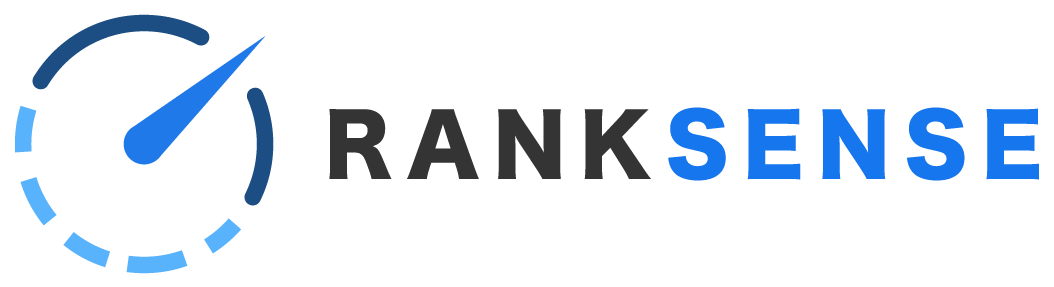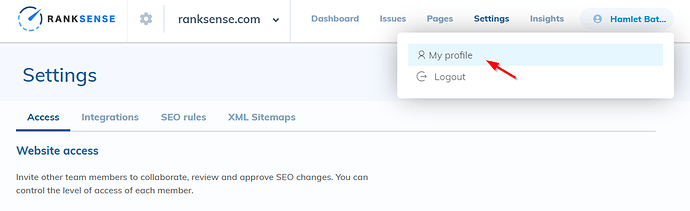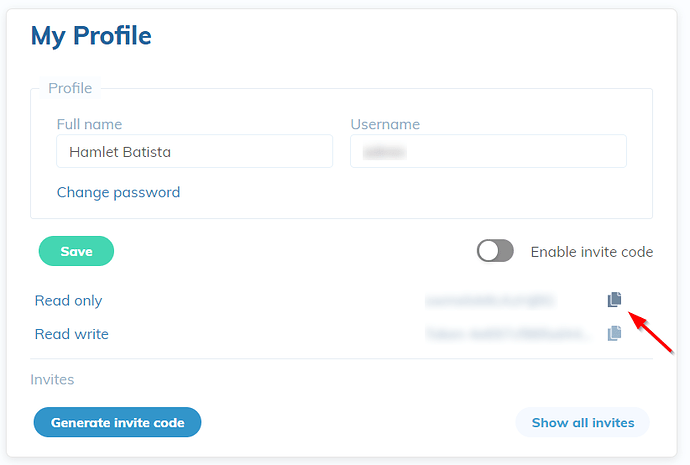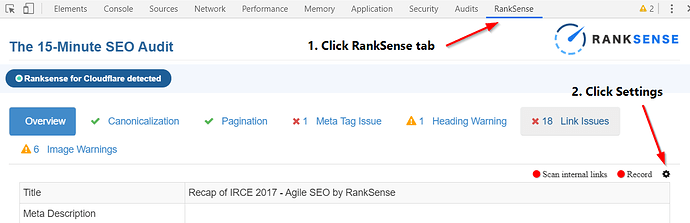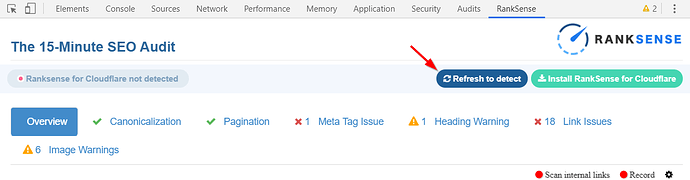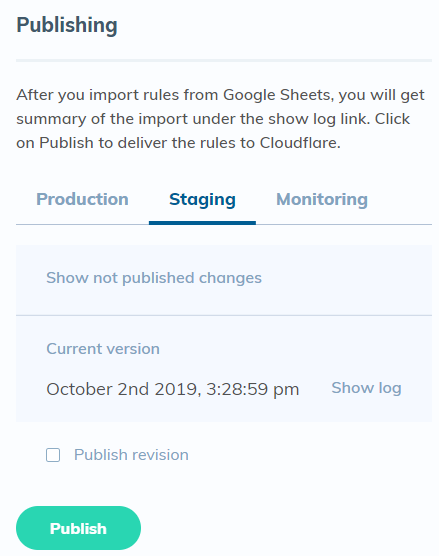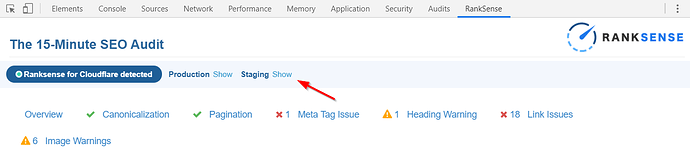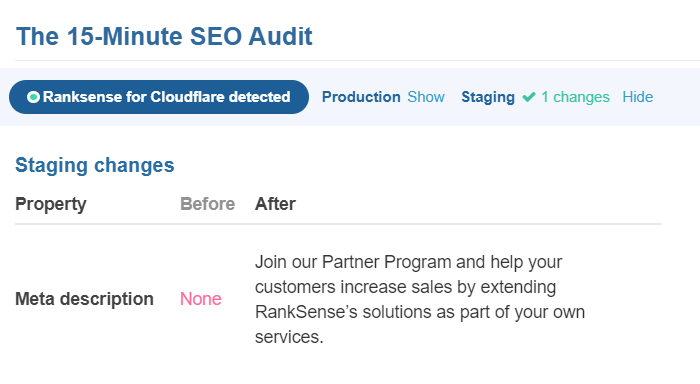In this article:
Introduction
As discussed in “How to publish SEO solutions on RankSense,” you can publish rules to staging and then verify they are working correctly, before you publish them live on the site.
To do so, you will need to install the RankSense extension for Google Chrome.
There are a few setup steps that we’ll go over first, and then we’ll explain how to publish to staging and verify your changes.
Get API key
Find your API key, because you will need it in a minute. Click your user name in the top right, then My Profile.
The API key is listed next to “Read only.” You can click the icon at right to copy it to the clipboard.
Configure Google Chrome extension
To get to the Chrome extension, use Ctrl-Shift-I to bring up Chrome Developer Tools, then find the RankSense tab. Click the small settings gear at the right side of the panel.
If “RankSense for Cloudflare not detected” is displayed, click “Refresh to detect.”
Scroll down in the settings to the API key field. Enter in the API key that you copied from your RankSense profile. Click the “Save” icon beside it.

The RankSense extension will now display “Production” and “Staging” beside “RankSense for Cloudflare detected” at the top.
Publish to staging
The full details are on the publish to staging article, so if you have never published rules before, please read that article first. You will need to connect Google Drive so that RankSense can access your rules sheet.
In the SEO rules section of the Settings, first import your file. Then be sure to choose “Staging” on the right side before clicking “Publish.”
Verify changes
Open a URL from your rules sheet that you would like to check. Open the Chrome extension using Ctrl-Shift-I. Beside “RankSense for Cloudflare detected,” click “Show” next to “Staging.”
The page will refresh and load the new version of the page. The extension will display the changes: