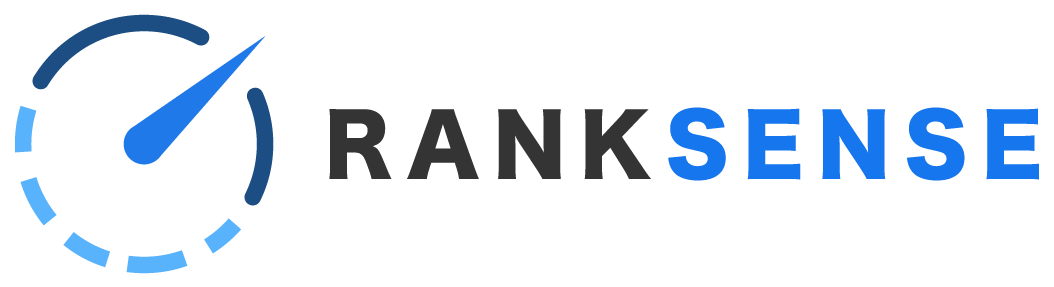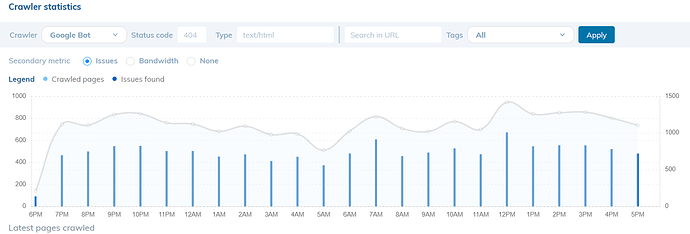In this article:
Introduction
The RankSense dashboard serves a few purposes.
- Identify SEO issues
- Display crawling behavior for common bots (i.e. Googlebot)
- Show the pages that are being crawled by bots and when they were crawled
In the RankSense dashboard, you will often see pages referred to as “important pages.” For example, “important pages with missing titles” is one SEO issue that the app may report. An “important page” is any page that receives traffic.
RankSense does not track all of the issues that you might find in a traditional SEO crawler. It tracks certain issues that can hurt traffic. RankSense is not actually a crawler at all. It passively detects issues when the pages are crawled by a third-party crawler like a search engine bot. Because RankSense runs on Cloudflare, it can “see” the requests from search engine bots, check the page for issues, and report issues, all in real time. It can also see the requests from organic visitors and report those statistics (similar to “clicks” that are reported in Google Search Console).
Identify SEO issues
The top section of the dashboard displays SEO issues that were detected such as:
- Important pages with short or missing titles
- Important pages with short or missing meta descriptions
- Meta robots noindex on important pages
- Important pages canonicalized to external pages
- Important pages missing canonicals
View crawler statistics
The next section shows crawler statistics for common crawlers.
The crawler can be selected in the top left bar of this section.
View pages crawled
Below the crawler stats is a list of the URLs that have been crawled most recently. This is a log of important bots that have visited the site. Above the crawl stats graph, there are filters:
- Crawler - Filter for the bot of your choice
- Status code - Filter for pages that have a given status code (i.e. all 200 pages, or only 404 pages)
- Type - The type of page (i.e. text or html)
- Search in URL - This allows you to filter for some text that can be found in the URL
- Tags - This will filter for pages that have been tagged in RankSense, one of the advanced features
In this way, you can monitor the behavior of bots on the site. Once you have used tags on the site, you can also see pages that have not been crawled since you published the tags.
Monitor tagged pages
RankSense has the ability to tag pages that you have applied a fix to or that you simply want to monitor. This allows you to track a subset of your pages – not only to see how they perform but also to see when search engines crawl them. The dashboard is used for the latter. See “How to see when search engines have picked up SEO changes” for more.