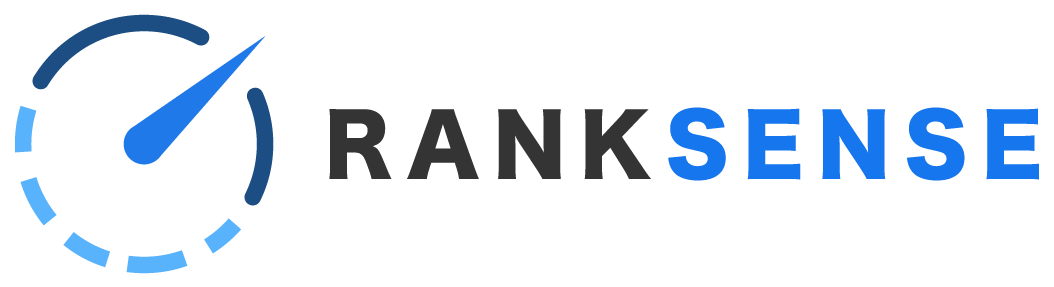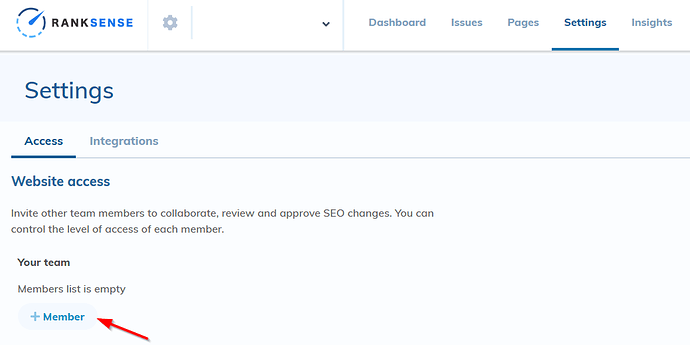In this article:
Set up
Setting up RankSense is easy once Cloudflare is installed.
If the client allows you access to their Cloudflare account:
- Simply follow the process to install RankSense via Cloudflare.
- Contact us to request that we add agency-level permissions to your account so that you can access all of the features that are only available to agency partners.
If the client prefers not to share access to their Cloudflare account:
- Ask the client’s IT department to install RankSense via Cloudflare.
- Ask the client’s IT to add you as a member by going to Settings > Access.
- Contact us to request that we add agency-level permissions to your account so that you can access all of the features that are only available to agency partners.
Please note that RankSense will need to be installed separately for each domain and subdomain, i.e. https://blog.example.com and https://www.example.com will require two installations.
Set up auto-tagging in Google Ads
To ensure that RankSense is able to measure clicks accurately, please make sure auto-tagging is set up in Google Ads. It is enabled by default. We also recommend you check that it auto-tagging is functioning properly.
This will allow RankSense to omit clicks from Google Ads visitors from our performance reports, so that you get an accurate number of how many clicks are coming from organic visitors coming from Google.
Sharing access and roles
Team members can be added as in the Set up section above. Go to Settings > Access and click “Add Member.” Then you can assign one of the following roles:
- Junior SEO - Can review SEO reports, approve any recommended SEO fixes in staging and manually upload SEO fixes.
- Administrator - Has no restrictions, can manage other users, review/change billing information, review SEO reports and perform any tasks.
- Accountant - Can review/change billing information, review SEO reports and usage billing
- Webmaster - Can review SEO reports, approve any recommended SEO fixes in staging or production and manually upload SEO fixes.
- Manager - Can review SEO reports, approve any recommended SEO fixes in staging or production and manually upload SEO fixes.
- Senior SEO - Can review SEO reports, approve any recommended SEO fixes in staging, approve non-UX SEO changes in production and manually upload SEO fixes. Non-UX changes are visible to search engines but not to users. For example, a permanent redirect is user facing, but a canonical isn’t.